?What is the Use of ID Verification
ID Verification affects the 24-hour Withdrawal Limit for CoinEx account only, and it does not affect the use of other functions on CoinEx.
| Function | Account Without ID Verification | Account With ID Verification |
| Withdrawal | 24H Withdrawal Limit: 10,000 USD | 24H Withdrawal Limit: 1,000,000 USD |
| Spot Margin Trading | available | available |
| Perpetual Contract | available | available |
| Financial Account | available | available |
| Promotion Activity | some | all |
How to Complete ID Verification? (Face Recognition)
1. Visit CoinEx official website http://www.coinex.com, log in to your account, click [Account] in the upper right corner, and choose [Account Settings] in the menu.
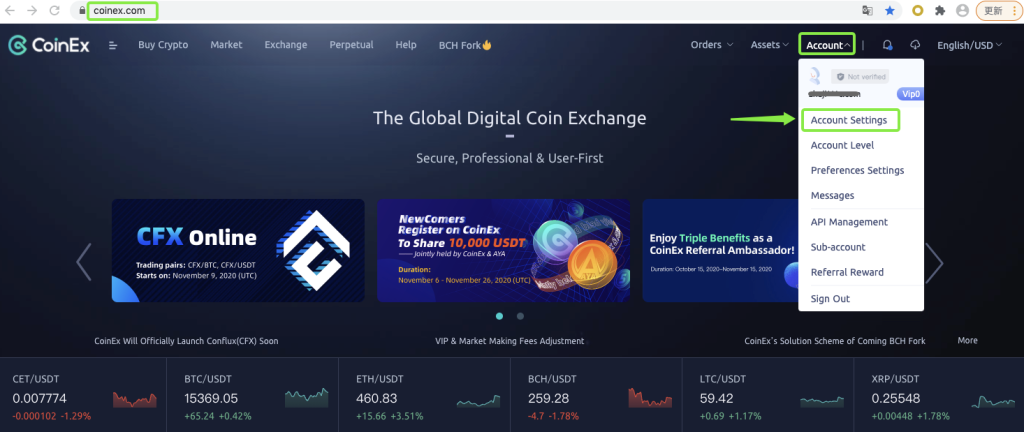
2. Click [Verify] on the page of [Account Settings].
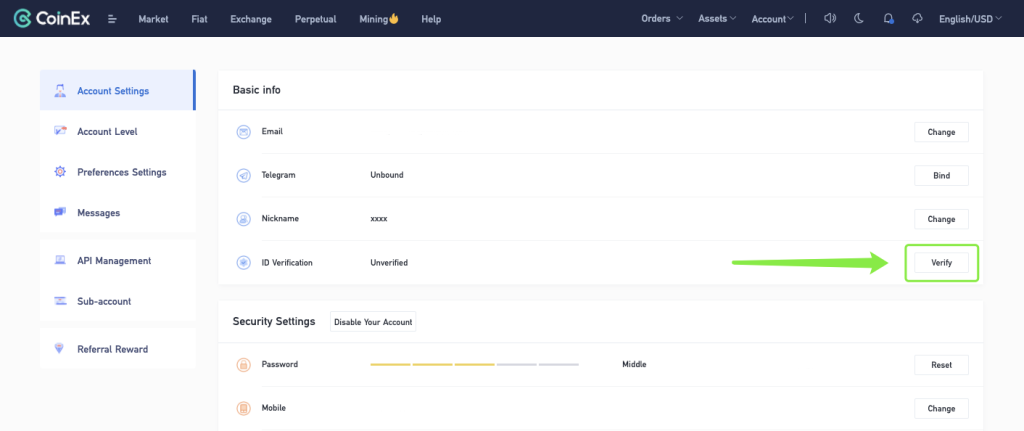
3. Read [Attention] carefully and tick the arrow point, and click [Im all set for ID Verification].
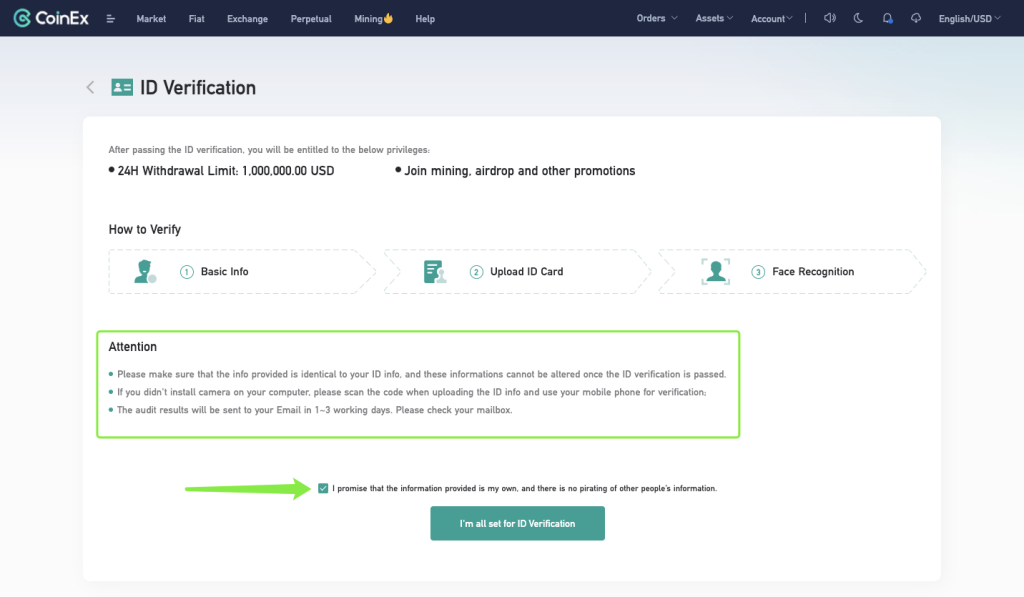
4. Fill in [Basic Info] correctly, and click [Next].
5. Choose one of the three ways to upload your ID document.
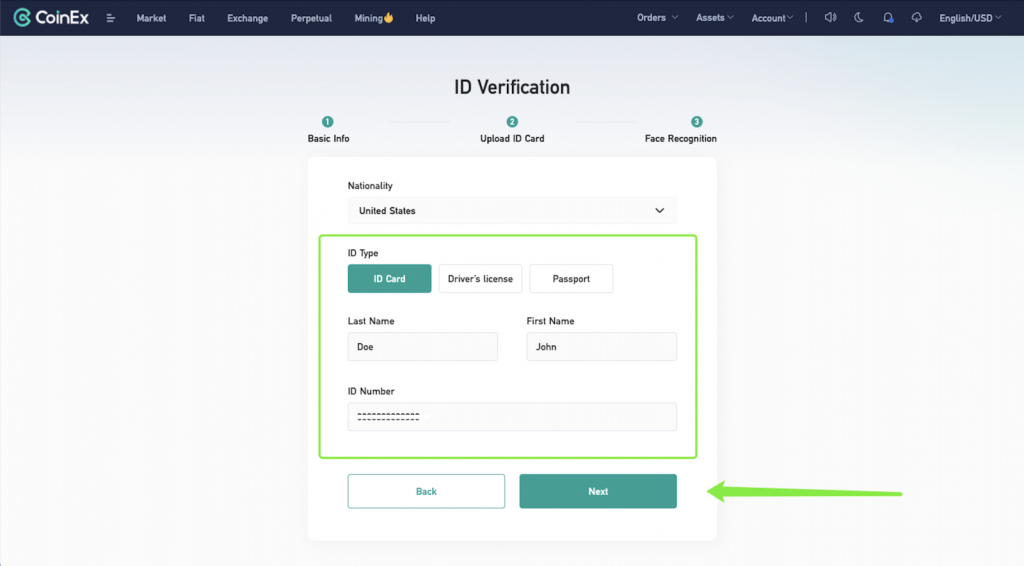
Note: Please submit the first page of passport if you choose [Passport].
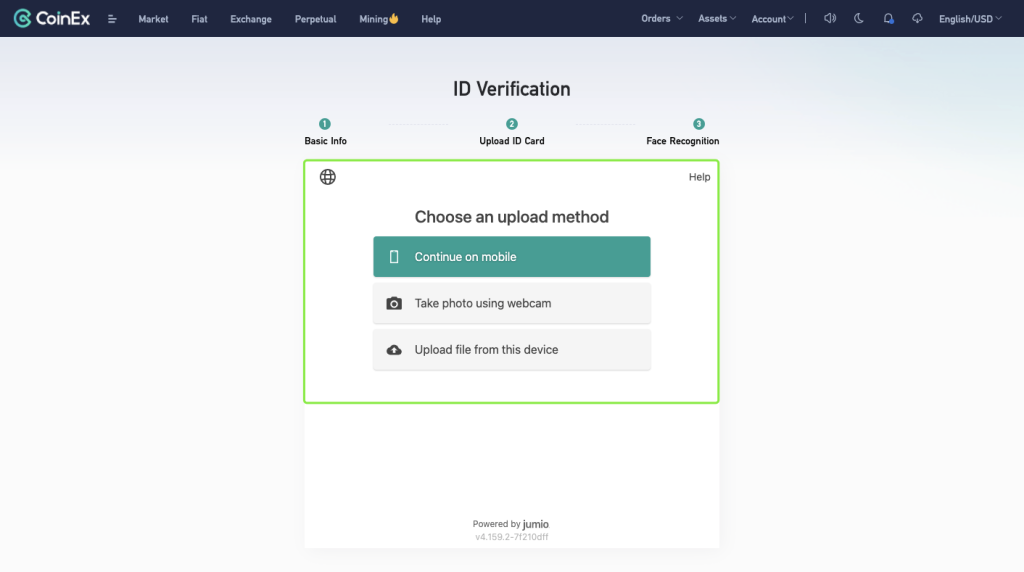
Option 1: Choose [Continue on mobile], and select [Send link by email] or [Scan QR code instead] to upload ID document.
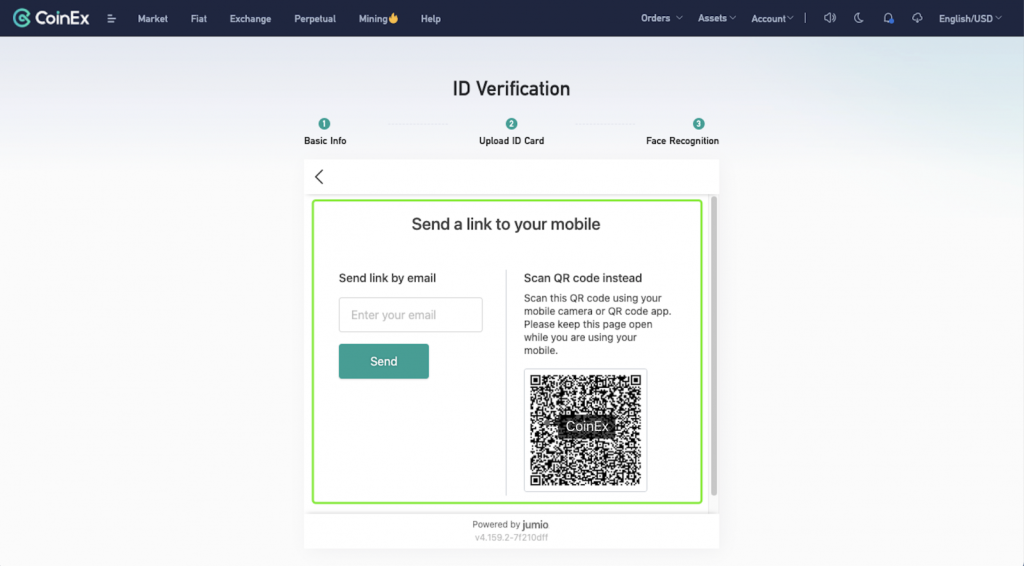
Option 2: Choose [Take photo using webcam], and click [Start] to take photos of your ID document.
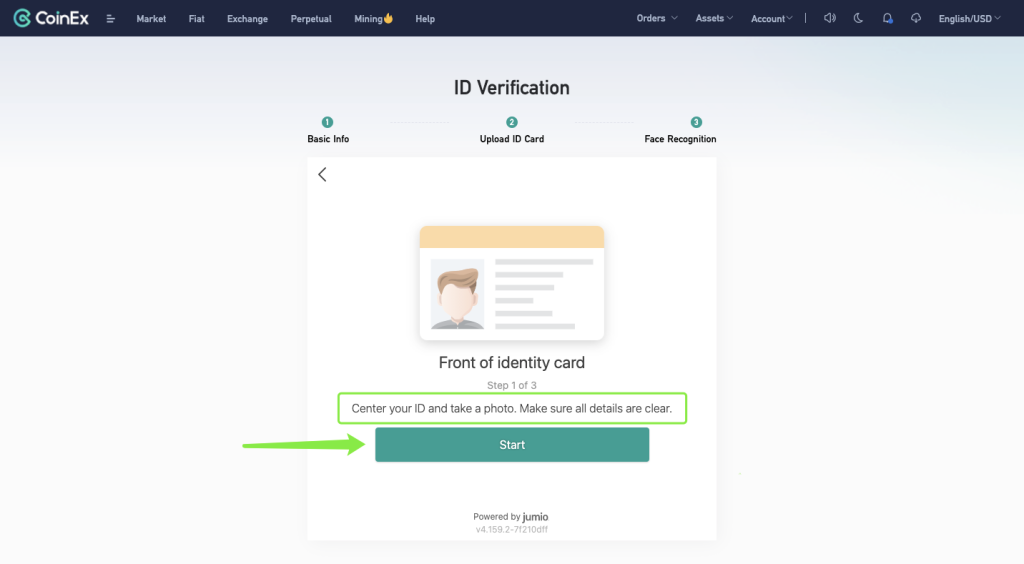
Option 3: Choose [Upload file from this device], then click [Choose file].
Note: Upload a color image of the entire document. Screenshots are not allowed. JPG, JPEG or PNG format only.
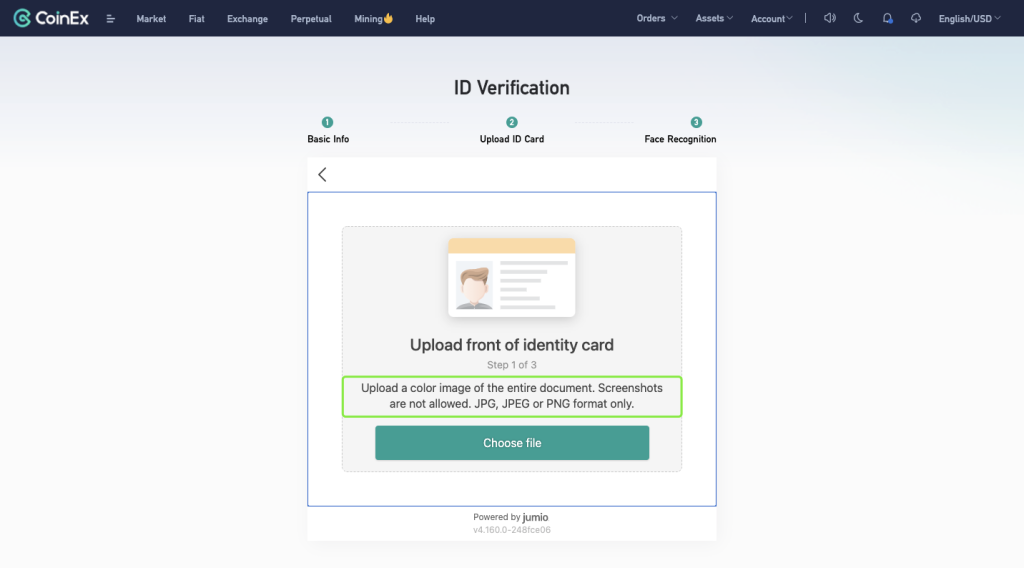
6. After uploading the ID document correctly, start the [Face Recognition] step.
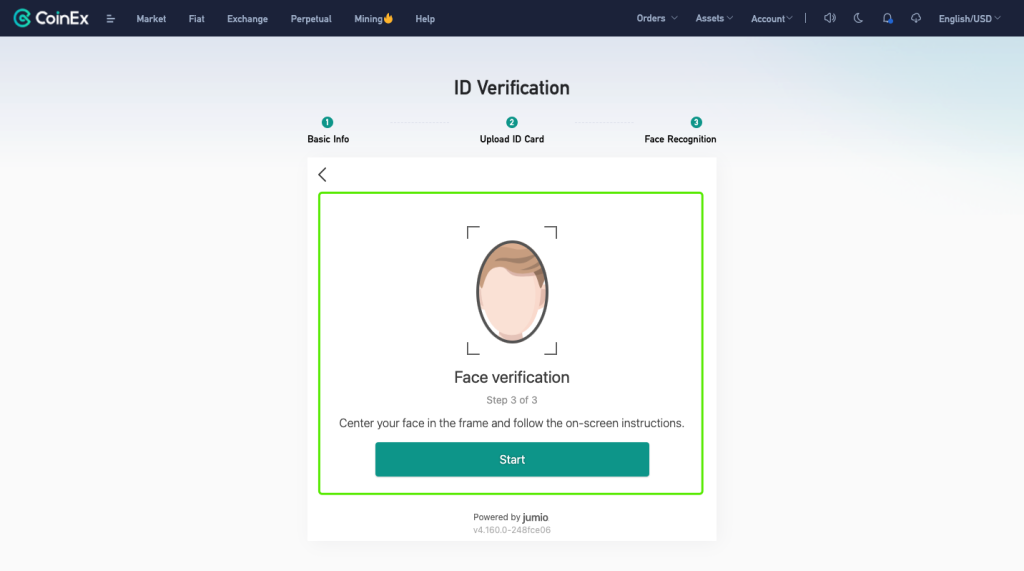
7. After completing the above steps, the result will be sent to your Email in 1-3 working days. Please check your mailbox in time.
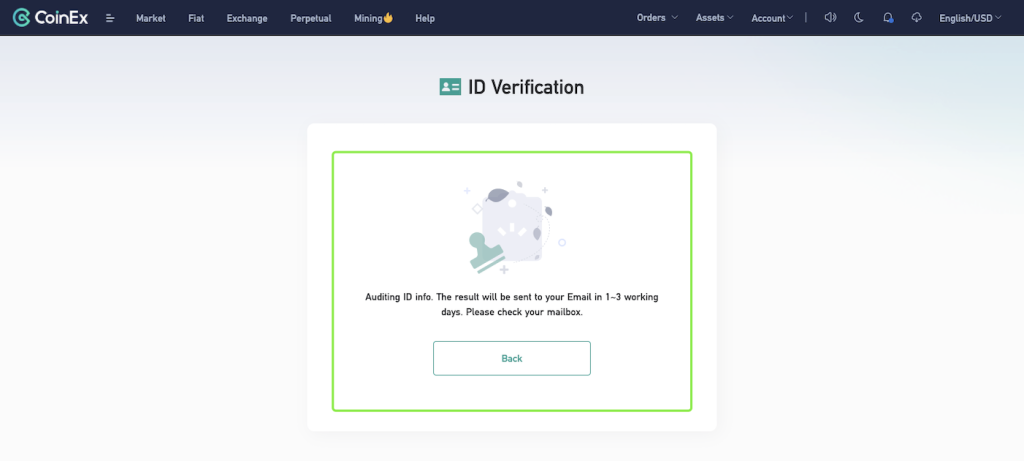
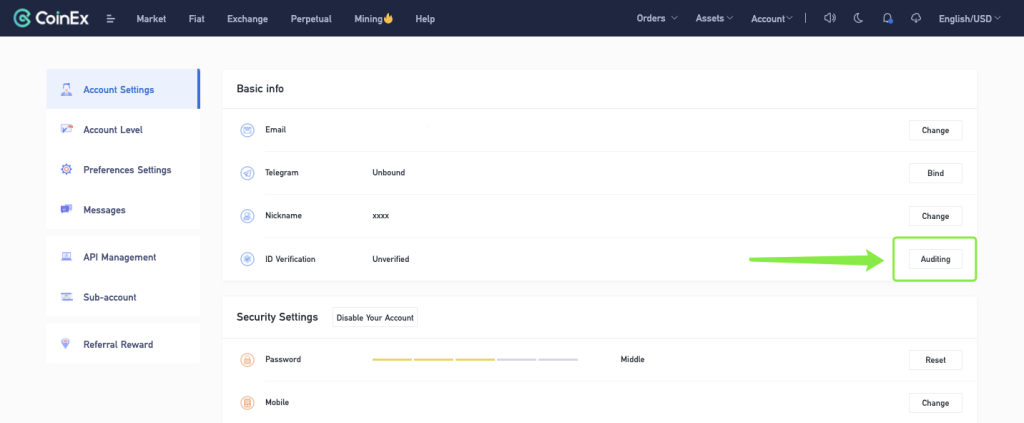
Reminder:
1. The supported formats for uploading photos are JPG, JPEG and PNG
2. Fax and photocopy are unacceptable
3. The photo cannot be PS, and the certificate information cannot be modified
4. The photo should not be too blurry, it needs to be clear, complete and unobstructed
5. Make sure there is no watermark on the uploaded photos
6. Make sure the uploaded documents are valid
7. Make sure you are the only person in the photo, and your face is unobstructed.
How to Complete ID Verification? (Handholding photos)
1. Visit CoinEx website http://www.coinex.com, log in to your account and click [Account] in the upper right corner, choose [Account Settings] in the menu.
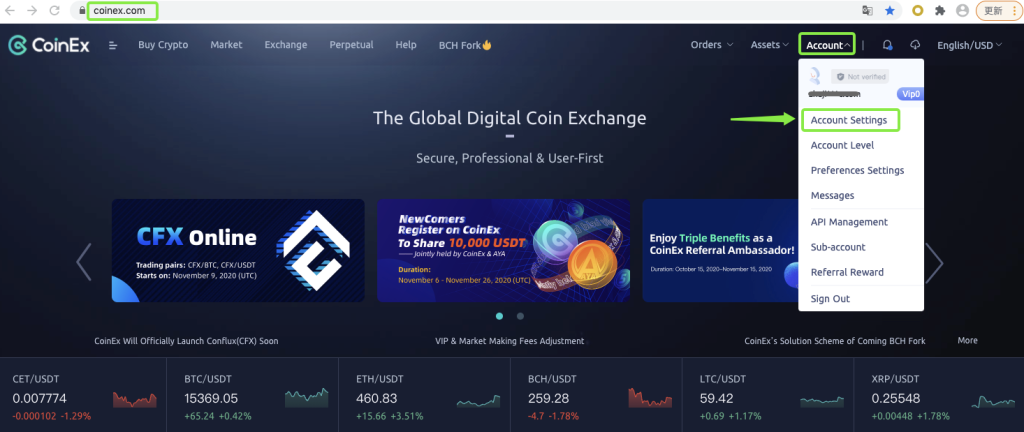
2. Click [Verify] on the page of [Account Settings].
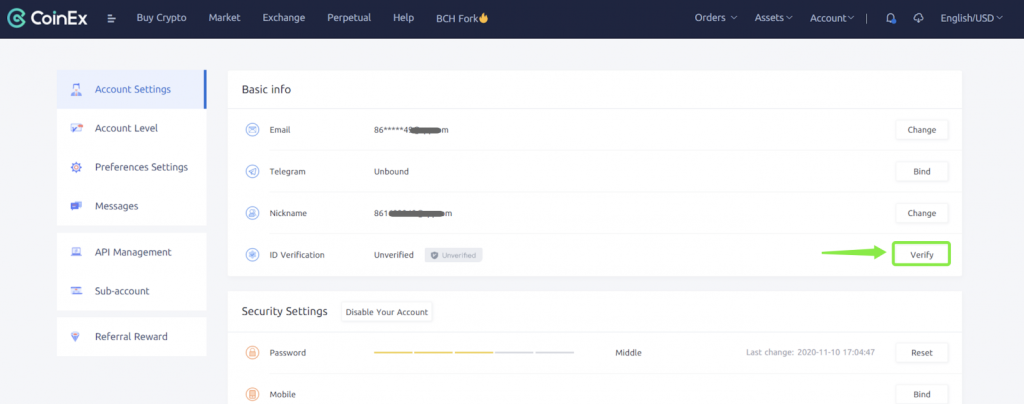
3. Fill [Basic info] correctly.
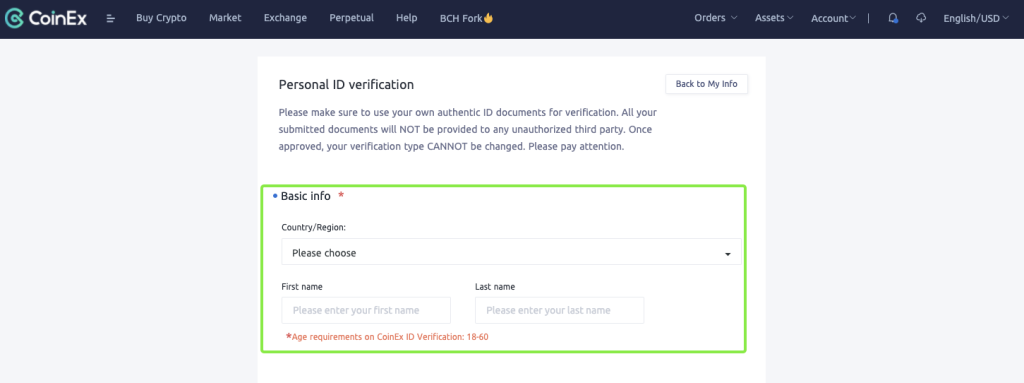
4. Choose [ID type], enter [ID number] and then upload ID documents.
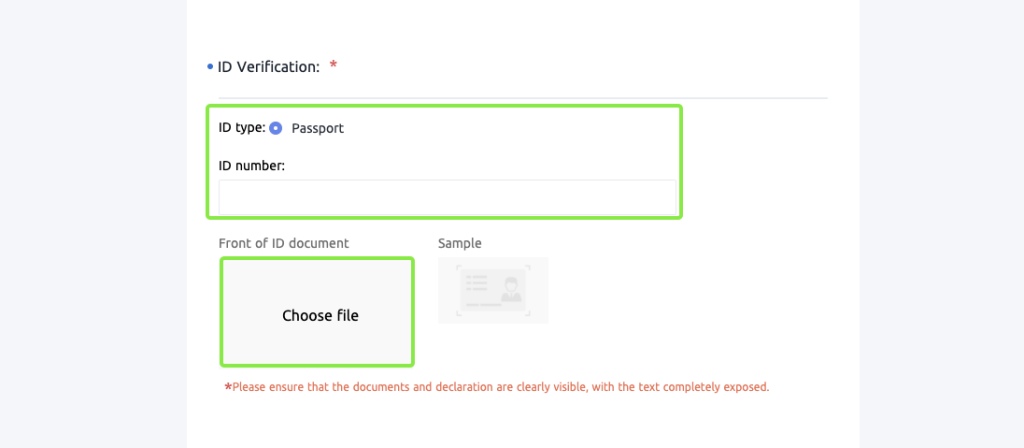
5. Upload a photo of you handholding the front of ID document and statement;
Please write down the date of submission and “CoinEx”.
6. Tick [I promise to be the legitimate owner of these ID documents] and click [Submit].
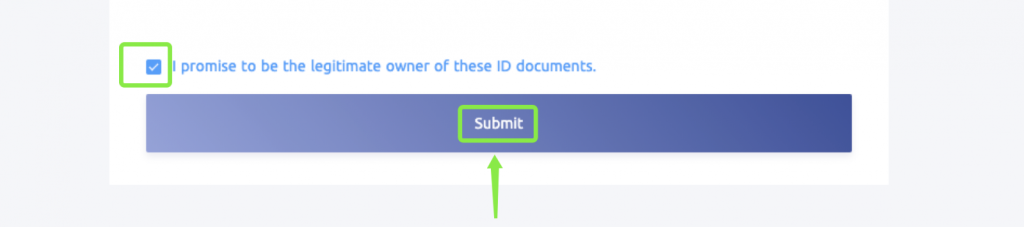
7. After finishing the above steps, the status of ID verification will be shown as [Verification submitted. To be audited] and the result will be sent to your email within 24H.
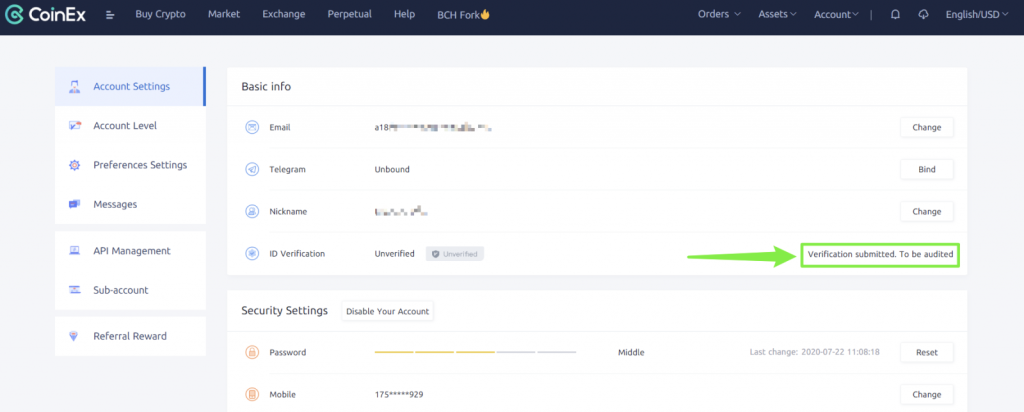
Reminder:
1. The supported formats for uploading photos are JPEG and PNG
2. Upload photos up to 5M
3. Fax and photocopy are unacceptable
4. The photo cannot be PS, and the certificate information cannot be modified
5. The photo should not be too blurry, it needs to be clear, complete and unobstructed
6. Make sure there is no watermark on the uploaded photos
7. Make sure the uploaded documents are valid
8. Make sure you are the only person in the photo, and your face is unobstructed
9. Please confirm that the contents of the signature page are: [CoinEx] and [Current Date].
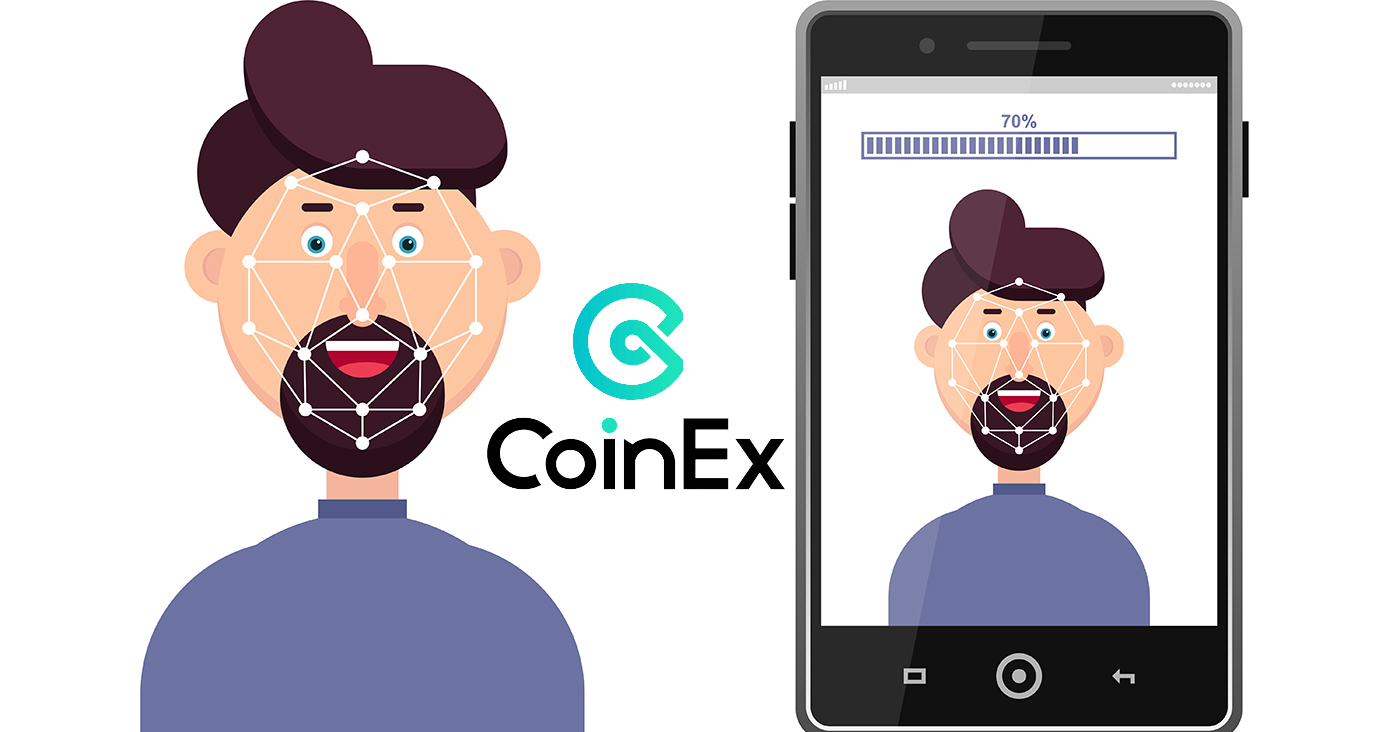
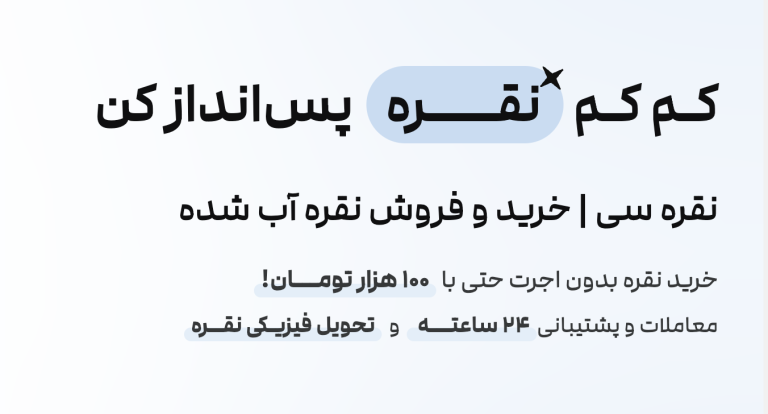
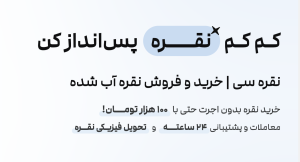
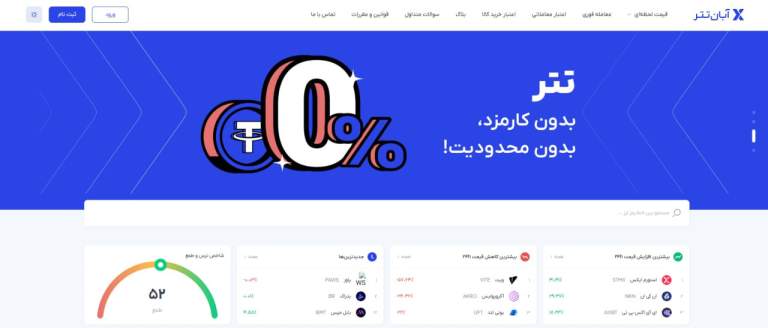
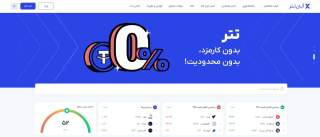



Leave a Comment